Installing Slide Cart in your theme
After installing Slide Cart in your store, you can get the app up and running in just a few simple clicks.
- The first step of our onboarding is to enable App Embed. We have a step that can take you directly to the Shopify page where you can enable it.

- Sometimes, if your store's theme already has a built-in cart drawer or pop-up cart, you'll need to disable it before enabling our app.
- The option to disable it is usually found in the Theme Settings. To access it, go to Online Store -> Themes -> Customize.

Every theme is different, but in most themes, you can find the option to disable the theme's cart by going to Theme settings and looking for the Cart type under the Cart menu. Set it to Page and save your settings. This will disable your theme's cart.

Some older themes might not have the Cart menu or Cart Type option available. Instead, you can try looking for the "Add to cart notification," disable it, and save your settings.

You're all ready to explore Slide Cart. We give you multiple options where you can set up the appearance of the cart first, and then add features that will help you showcase upsells or gifts with the outcome of improving your average order value.
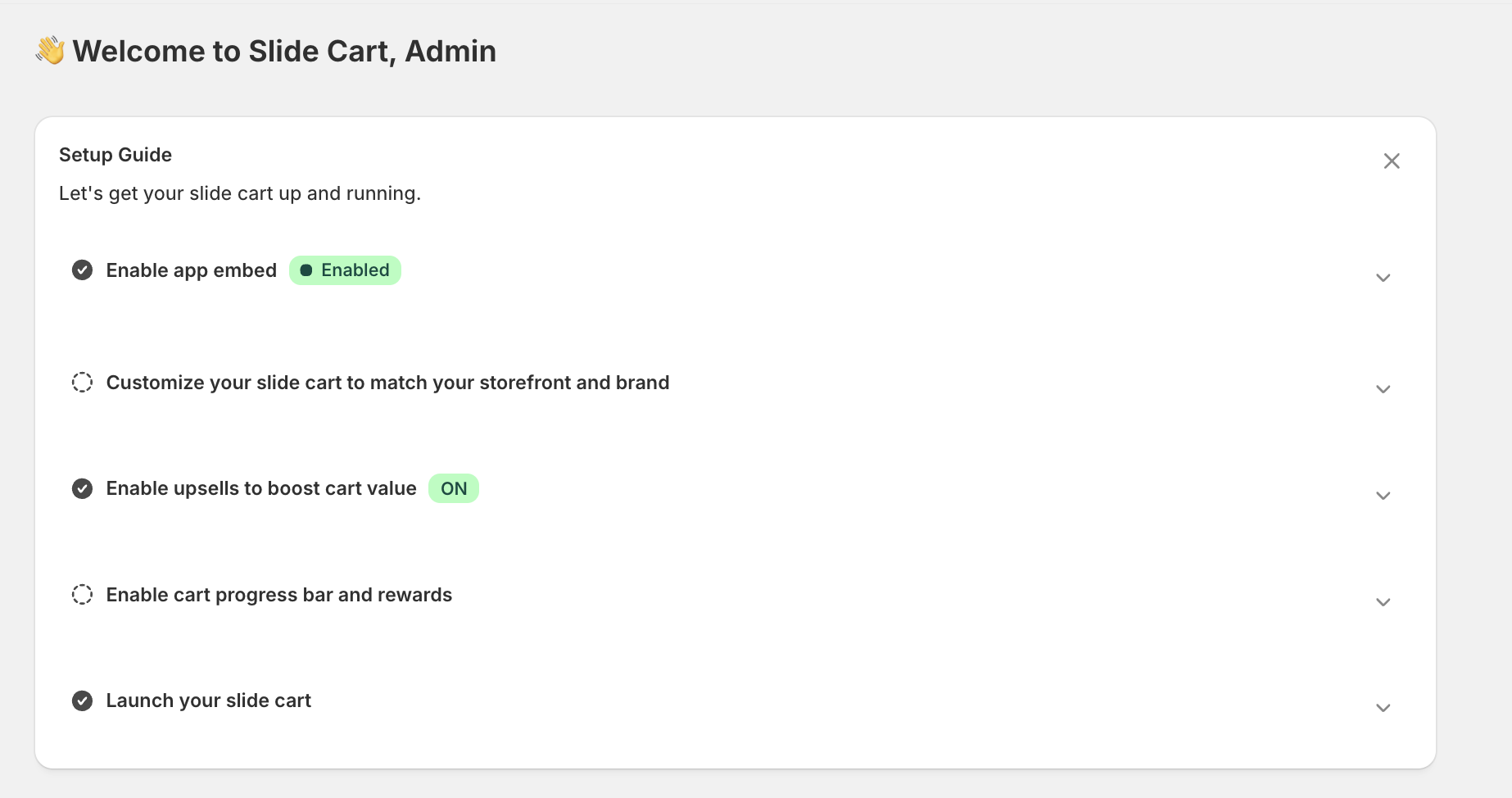
If you need any help with the app's configuration, please don't hesitate to reach out. We will be more than glad to help.
You can also adjust the settings to better match your theme. If your store uses a dark color scheme, you can enable dark mode. We also recommend setting the accent color to your theme's primary color. These adjustments can be made in General Settings page of the Cart editor section
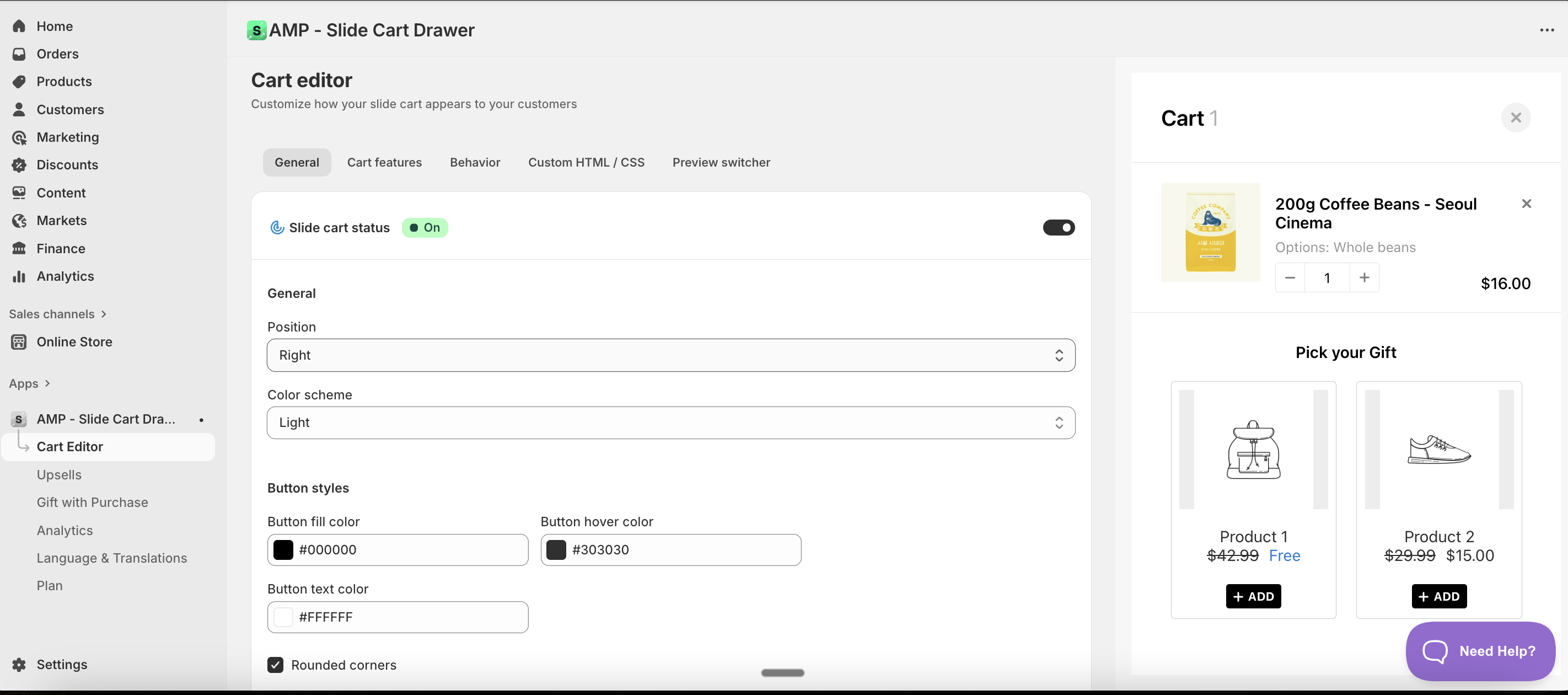
Once you've got the look that you want for your cart, You can explore our most commonly used features:
- Upsells
- Rewards Bar/Free Shipping Bar
- Gift with Purchase