How to show accelerated/express checkout buttons?
To get more information on Shopify's definition of accelerated checkout buttons, you can read their guide at this link.
Accelerated or express checkouts save customer payment and shipping information so that returning customers can more quickly complete payment for their orders. By using dynamic checkout buttons, customers can skip Shopify's standard cart and go directly to the checkout from the product page using the selected accelerated checkout method.
Keep in mind that Slide Cart can only display the accelerated/express checkout buttons set up on the Shopify default "cart page" from your theme.
To show these buttons on the app follow these steps:
- In your Shopify Admin go to Online Store->Themes-> Click the three dots button next to Customize and select Edit code in the dropdown menu.

- Locate the theme.liquid file and copy the following snippet just before the closing </body> tag. Remember to hit save!
{% if additional_checkout_buttons %}
<div id="slidecart-additional-checkout-buttons" style="display: none">{{ content_for_additional_checkout_buttons }}</div>
{% endif %}
<style>#slidecarthq .footer .additional-checkout-buttons #dynamic-checkout-cart > shopify-accelerated-checkout-cart shopify-paypal-button div div style { display: none !important;}</style>
It should look like this:

- Lastly, on Slide Cart's dashboard, enable the Accelerated Checkout Button toggle in Footer section of our cart editor tab
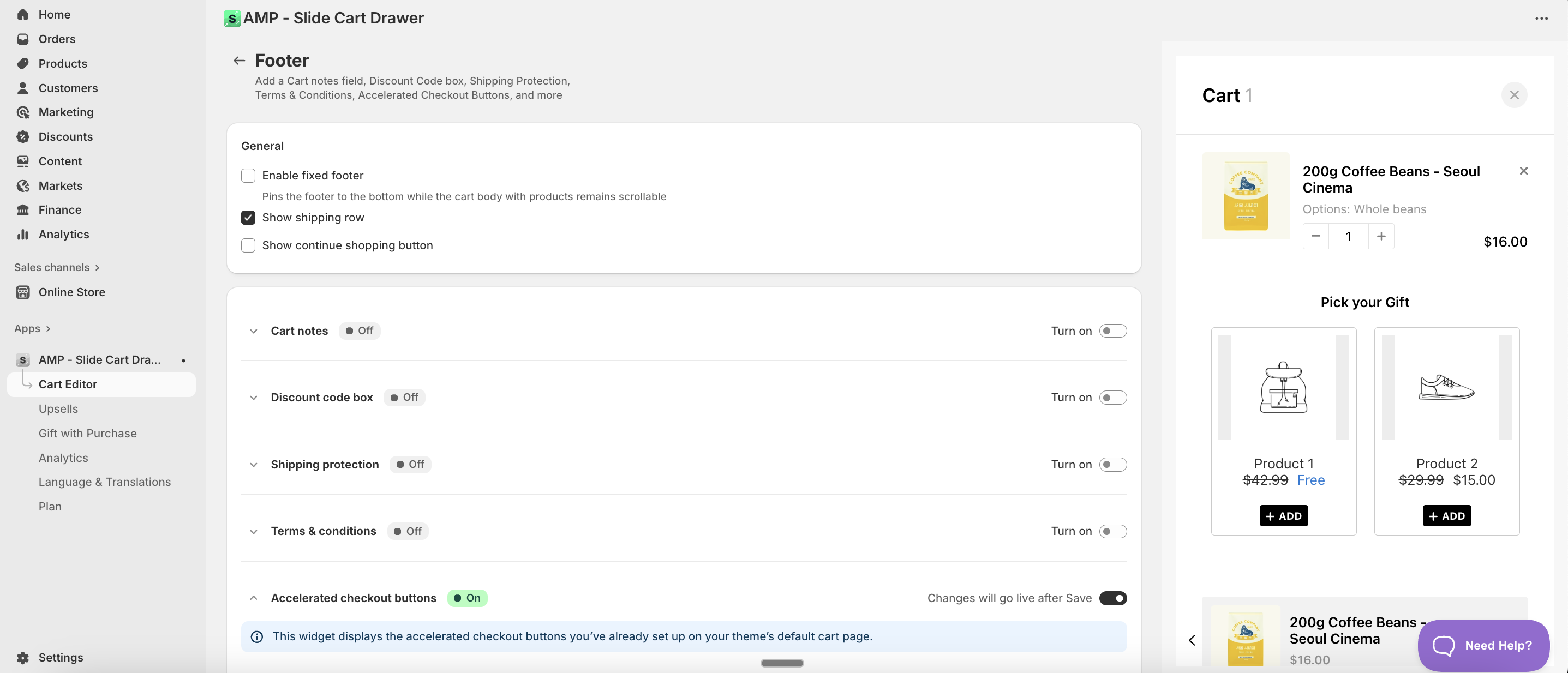
Are your accelerated/express checkout buttons still not showing in the cart? Don't hesitate to reach out to us.